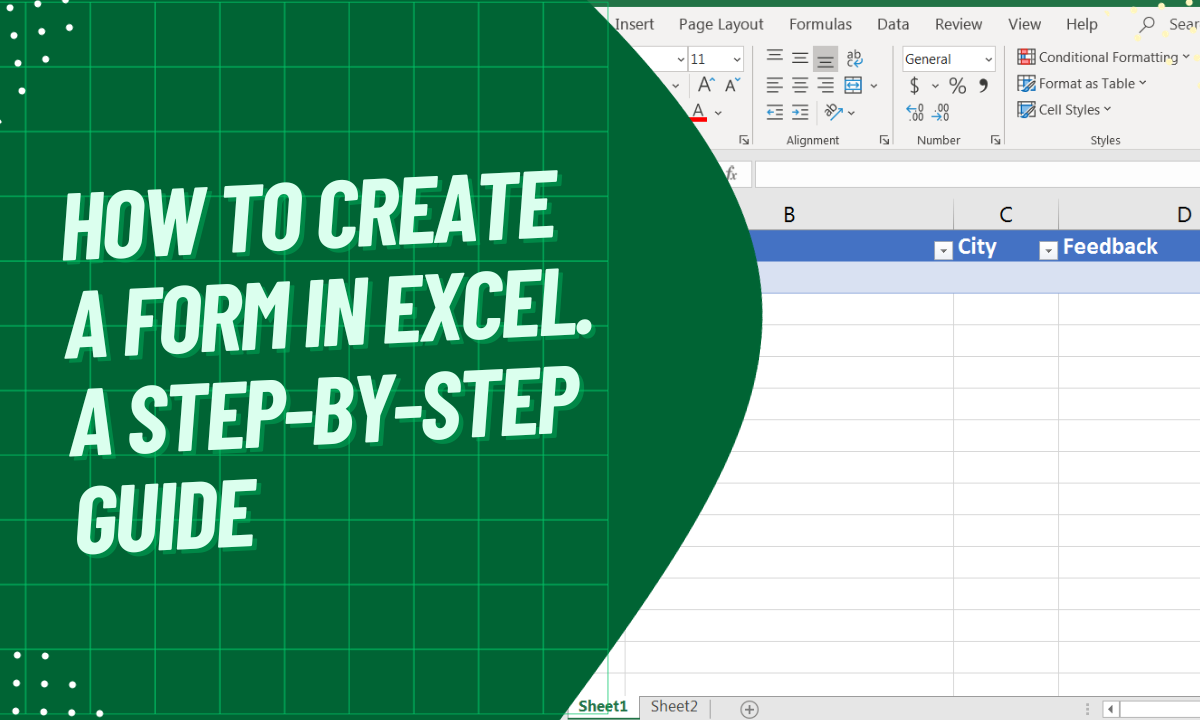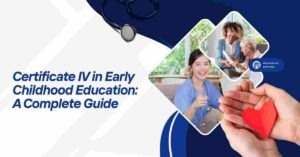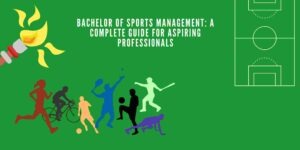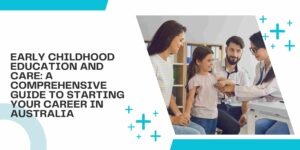Creating forms in Excel can significantly streamline data entry, management, and analysis processes. Whether you are working with surveys, feedback forms, attendance sheets, or data collection templates, knowing how to create a form in Excel can enhance your productivity and accuracy.
This guide will take you through the entire process of building professional and user-friendly forms in Excel. From setting up your spreadsheet and designing the form to adding data validation and using Excel’s built-in Form tool, this article will cover everything you need to know.
Why Create a Form in Excel?
Creating forms in Excel offers several benefits:
Benefits of Excel Forms
- Improved Data Entry Efficiency: Streamline data collection and input processes.
- Error Reduction: Reduce mistakes through data validation and predefined options.
- Data Organization: Organize and analyze data effectively.
- Customization: Design forms to meet specific needs and preferences.
- Compatibility: Excel forms can be easily shared, exported, and integrated with other systems.
Preparing Your Excel Worksheet
Before you begin designing your form, it’s essential to prepare your Excel worksheet properly.
1st Step: Create a New Workbook
- Open Microsoft Excel.
- Click on “File” > “New” > “Blank Workbook.”
2nd Step: Set Up Your Worksheet
- Label your columns appropriately based on the data you want to collect (e.g., Name, Email, Date, Comments).
- Ensure there is enough space for all the required fields.
3rd Step: Enable the Developer Tab (Optional)
- Go to “File” > “Options” > “Customize Ribbon.”
- Check the box next to “Developer” and click “OK.”
The Developer Tab provides access to advanced tools that are helpful for creating complex forms.
Designing Your Form
Now that your worksheet is ready, you can start designing your form.
1st Step: Insert Form Controls
- Navigate to the “Developer” tab.
- Click on “Insert” and choose from various form controls such as Text Boxes, Combo Boxes, Check Boxes, Option Buttons, and Buttons.
2nd Step: Customize Form Controls
- Right-click on the form control and select “Format Control.”
- Adjust properties such as size, font, color, and alignment.
3rd Step: Arrange Controls Neatly
- Use Excel’s alignment tools to ensure consistency and neatness.
- Organize controls in a logical order for easy navigation.
Adding Data Validation
Data validation helps ensure that users enter the correct type of data.
1st Step: Select the Cell(s)
- Highlight the cells where you want to apply data validation.
2nd Step: Apply Data Validation
- Go to the “Data” tab.
- Click on “Data Validation” > “Data Validation.”
- Choose the criteria you want to apply (e.g., Text, Numbers, Dates, Lists).
3rd Step: Customize Error Messages
- Set up custom error messages to guide users when incorrect data is entered.
Using Excel’s Built-in Form Tool
Excel provides a powerful tool for creating simple data entry forms.
1st Step: Enable the Form Tool
- Go to the “Quick Access Toolbar” and click the dropdown arrow.
- Select “More Commands.”
- Choose “Commands Not in the Ribbon” and add “Form” to your toolbar.
2nd Step: Creating a Form
- Select your data range and click the “Form” button.
- Excel will automatically generate a form for data entry.
3rd Step: Using the Form
- Enter data using the form interface.
- Click “New” to add more entries.
- Click “Delete” to remove unwanted entries.
Formatting Your Form for Better User Experience
A well-designed form should be visually appealing and user-friendly.
Tips for Formatting
- Use Bold Text for labels.
- Add Borders and Shading to highlight important sections.
- Utilize Conditional Formatting to enhance readability.
- Implement Drop-Down Lists for predefined options.
Saving and Sharing Your Form
Once your form is complete, you can save and share it with others.
Saving Your Form
- Save your file as an Excel Workbook (.xlsx) or Excel Macro-Enabled Workbook (.xlsm) if it contains macros.
Sharing Your Form
- Share via email, cloud storage, or collaboration platforms like SharePoint or OneDrive.
Common Mistakes to Avoid When Creating Forms
When creating forms in Excel, it’s essential to avoid common mistakes that can hinder functionality and user experience.
Mistakes to Avoid
- Overcomplicating the Form: Keep it simple and intuitive.
- Ignoring Data Validation: Ensuring correct data entry is crucial.
- Lack of Documentation: Provide clear instructions for users.
- Poor Formatting: Make sure your form is visually appealing and easy to navigate.
Conclusion
Create a form in Excel is a valuable skill that can simplify data entry and improve productivity. By following the steps outlined in this guide, you can build professional and efficient forms that meet your specific needs.
Ready to start creating your own form in Excel? Follow these steps and enhance your productivity today!